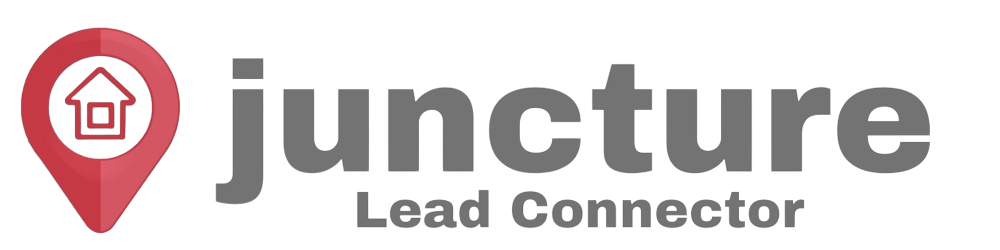Welcome to our Support Center
Using Conditional Logic in Forms
Understanding Conditional Logic
Conditional logic allows you to create dynamic forms that change based on the user’s input. It can be used for:
- Qualifying or disqualifying leads: Based on the answers provided, you can automatically segment leads into different categories, helping your team focus on the most promising prospects.
- Redirecting users or displaying custom messages: After form submission, users can be directed to specific pages or shown tailored messages based on their responses.
Implementing Conditional Logic in Forms
To utilize conditional logic in your CRM forms, follow these steps:
Accessing the Form Builder:
- Navigate to the ‘Sites’ section and select ‘Forms’.
- Choose to create a new form from scratch or use a pre-existing template.
Customizing Your Form:
- Begin by customizing the form to fit your needs. For instance, if you’re creating a form for a health insurance company, you might want to include fields for full name, phone number, and email, making sure these are marked as required.
- Adjust the form’s appearance, such as changing the text color to ensure readability against your form’s background.
Adding Custom Fields:
- To incorporate conditional logic, add custom fields to your form. These can be dropdown menus, checkboxes, or any input type that allows for binary or multiple-choice answers.
- For example, you might add a dropdown asking if the user has been diagnosed with certain conditions, with ‘Yes’ and ‘No’ as options.
Setting Up Conditional Logic:
- Once your questions are in place, initiate conditional logic by clicking the “Add Conditional Logic” icon on the upper left hand corner.
- You will be presented with options to redirect users to different URLs, display custom messages, show or hide fields or disqualify leads based on their answers.
Practical Examples
- Redirecting Based on Answers: If a user indicates they have been diagnosed with a condition, you might redirect them to a page with more information on that specific issue.
- Displaying Custom Messages: Alternatively, if a user answers ‘No’ to certain questions, you could display a message tailored to their responses, enhancing their experience.
Troubleshooting and FAQs
- My conditional logic isn’t working as expected. What should I do?Ensure all conditions are correctly set and that there are no conflicting rules. Review each step to confirm that the logic matches your intended outcome.
- Can I use conditional logic to segment leads automatically?Yes, conditional logic can be used to qualify leads and segment them based on their responses, allowing for more targeted follow-up.
Further Reading