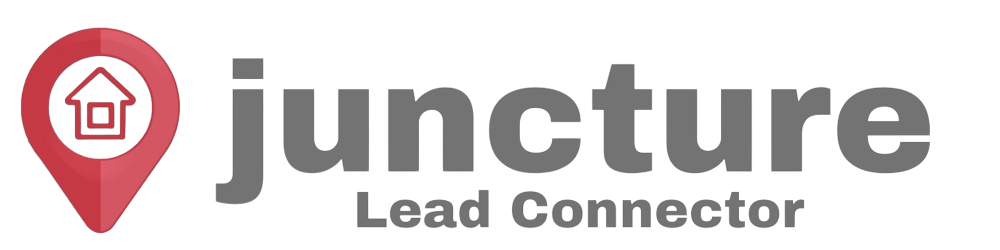Welcome to our Support Center
-
Getting Started
-
Integrations
- How to enable Google/Outlook Email Two-Way Sync
- Connecting Facebook To Juncture Lead Connector
- Facebook Pages missing in Page Selector Dropdown during integration.
- Facebook Lead Ad Integration & Troubleshooting Guide
- How To Download/Export Facebook Lead Ads and Manually Ad Them To Campaigns & Workflows
- How to integrate TikTok Lead Ads
- How to Connect Your Google My Business (GMB)
- Connect to Zapier
- Integrating Google Calendar
- Calendar Sync Options
- Review Widget Customization
- Chat Widget Overview
- Creating Your Chat Widget
- How to Install Your Chat Widget
-
Marketing
- How to reschedule an email campaign? (Email Builder)
- How to import HTML Email Templates/ Campaigns
- Social Media Posting - Overview
- How To Create A New Post
- Post Approval Flow
- Posting to LinkedIn
- Posting to Twitter
- Posting to Instagram
-
- How to check your Instagram profile type
- How to post Recurring Social Posts through the Social Planner?
- How to Use the Instagram Story Post Composer in Social Planner
- Instagram Reels Publishing Guide for the Social Planner
- Social Planner - Image, Video, Content and API limitations
- Social Media Posting - Overview
- How To Create A New Post
- Post Approval Flow
- Posting to LinkedIn
- Posting to Twitter
- Posting to Instagram
-
Reputation Management & Reviews
-
Mobile App
-
Calendar
-
Chat Widget
-
Blogging
-
Web Forms
-
Contacts
-
Sites
< All Topics
Print
Sync ShowingTime With Google Calendar & Juncture Lead Connector
PostedAugust 9, 2024
UpdatedAugust 9, 2024
Byadmin
Overview
With Calendar Sync, you can have all your upcoming appointments synchronized directly to your personal calendar, which can be accessed through your preferred calendar application or on your mobile device.
Related Page: Mobile > Syncing Appointment(s) with your Calendar App
Getting Started
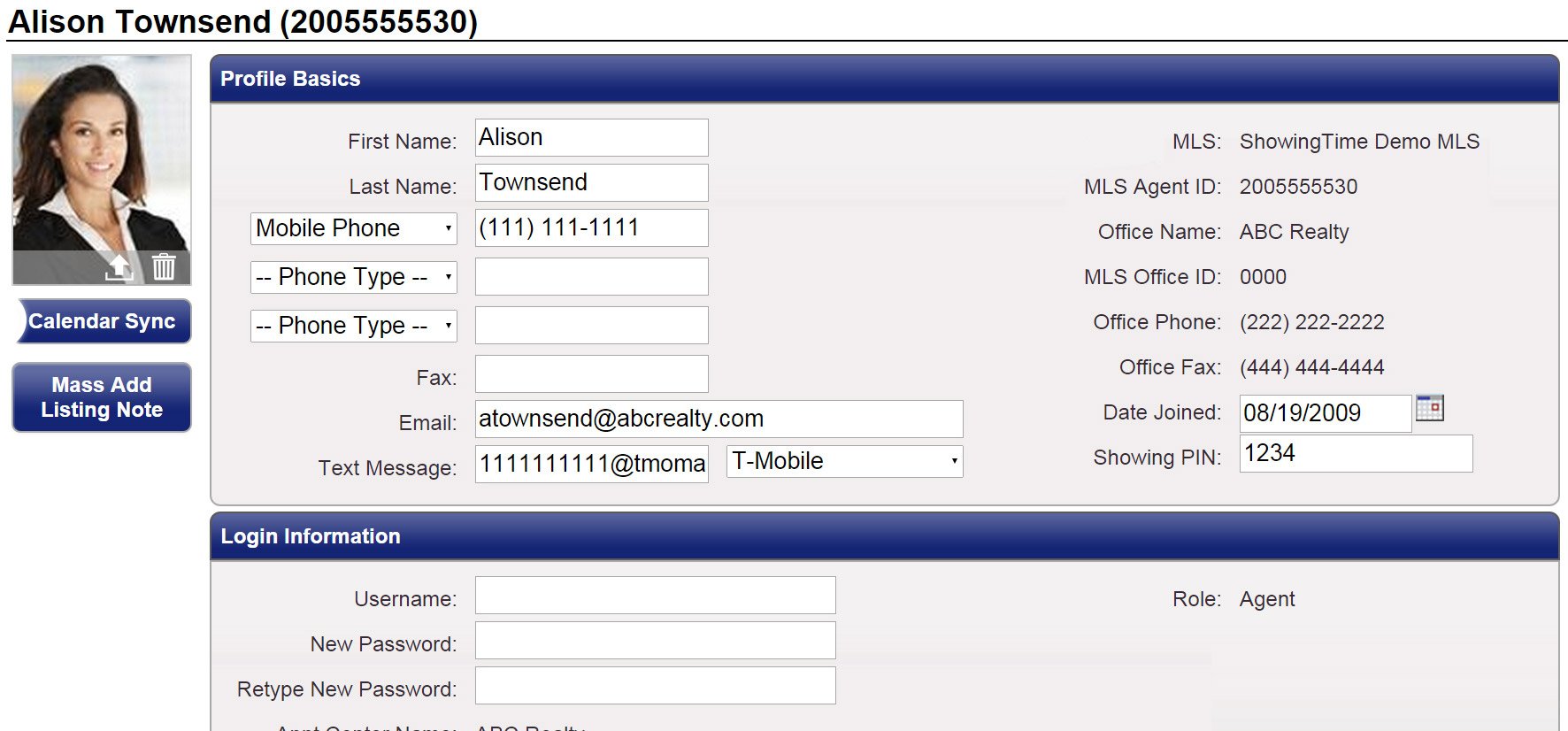
Step 1
Start by clicking My Profile
Step 2
From the sub-menu, click My Profile
Step 3
Once your profile has loaded, click on the Calendar Sync button
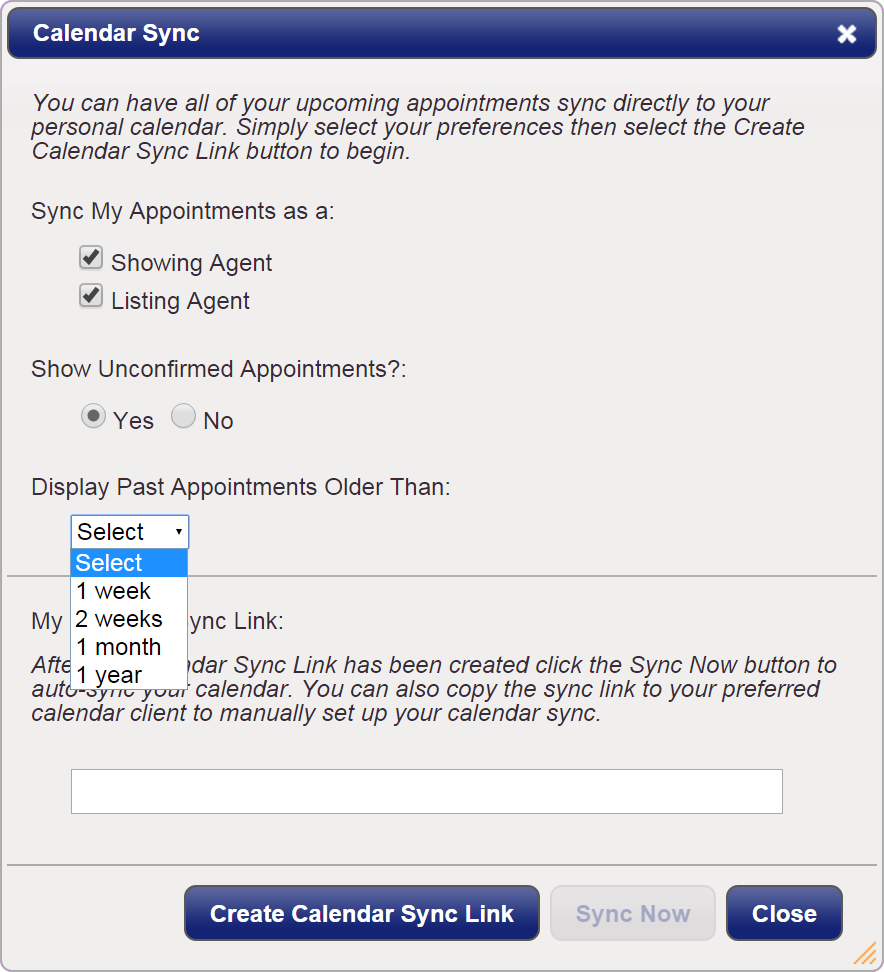
Step 4
Choose the time frame for which you would like to synchronize past appointments.
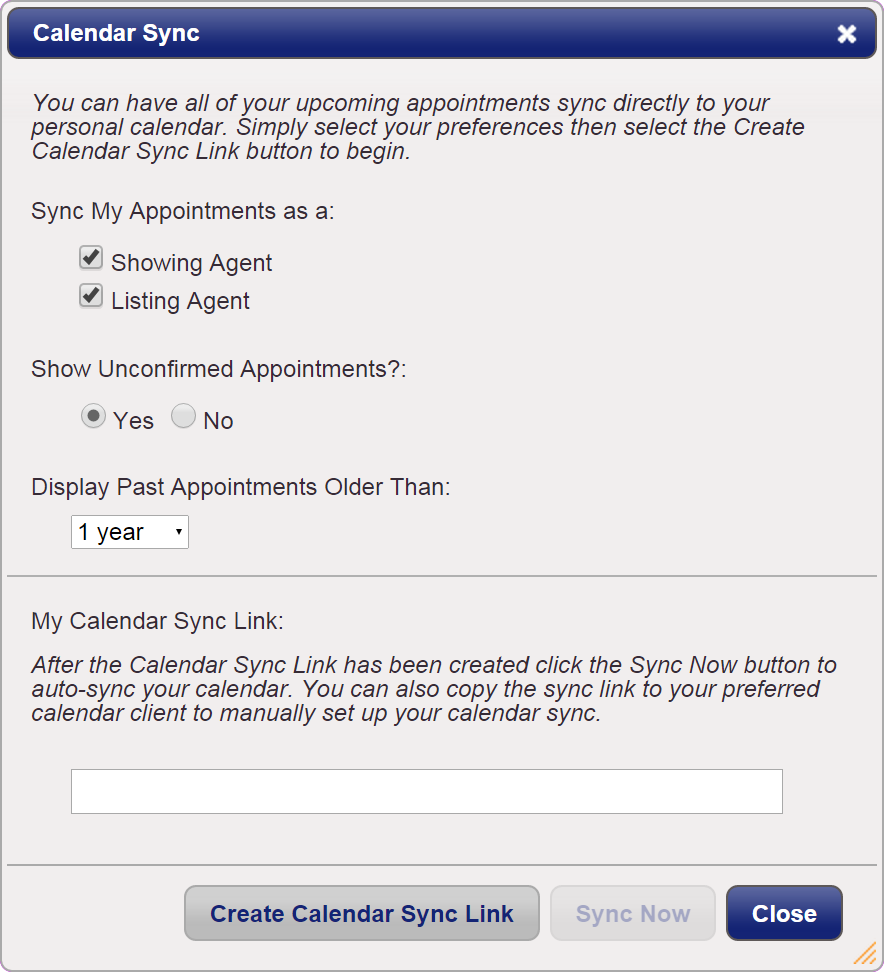
Step 5
Click the Create Calendar Sync Link button to generate a sync link URL
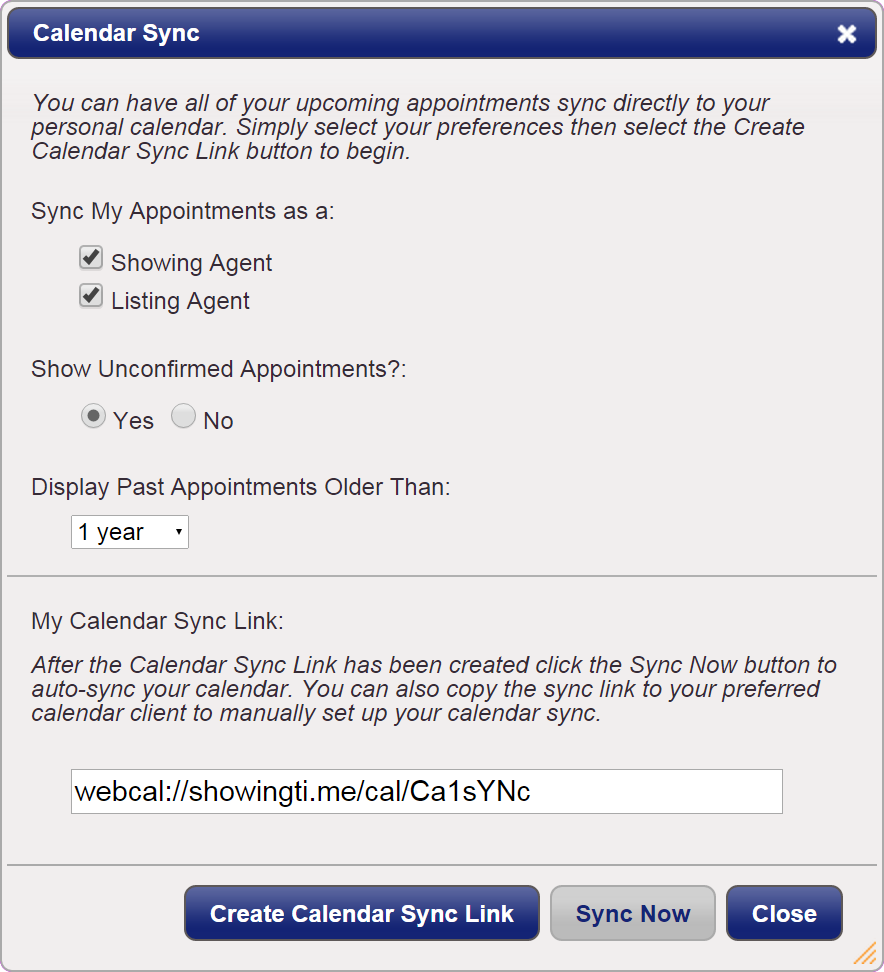
Step 6
Click the Sync Now button. You will be prompted to open your default ‘Calendar Application’.
Related Page: Mobile > Syncing Appointment(s) with your Calendar App
In order to sync your calendar with Google Calendar, you will need to complete the steps below on your desktop device. Google calendar may take up to 12 hours to sync information. This timeframe is not within ShowingTime’s control. You will also need to make sure that the google calendar is connected to your Juncture Lead Connector account.
Syncing with Google Calendar
- Copy the Calendar Sync Link that was created in the above steps.
- Sign in to your Gmail Account and Click Calendars
- Click the plus sign next to “Other Calendars”.
- Select From URL.
- Paste the Sync Link URL.
- Click the Add Calendar button.
Table of Contents