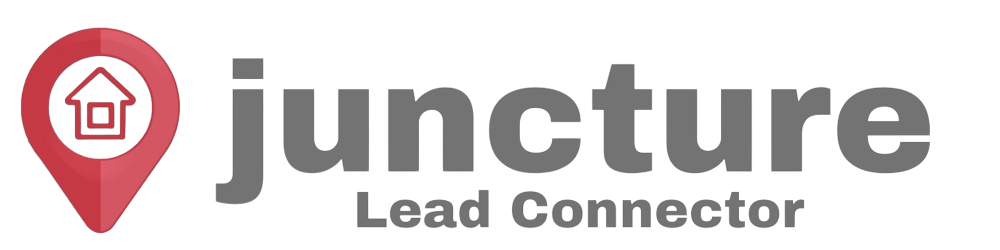Welcome to our Support Center
Sync ShowingTime With Google Calendar & Juncture Lead Connector
Overview
With Calendar Sync, you can have all your upcoming appointments synchronized directly to your personal calendar, which can be accessed through your preferred calendar application or on your mobile device.
Related Page: Mobile > Syncing Appointment(s) with your Calendar App
Getting Started
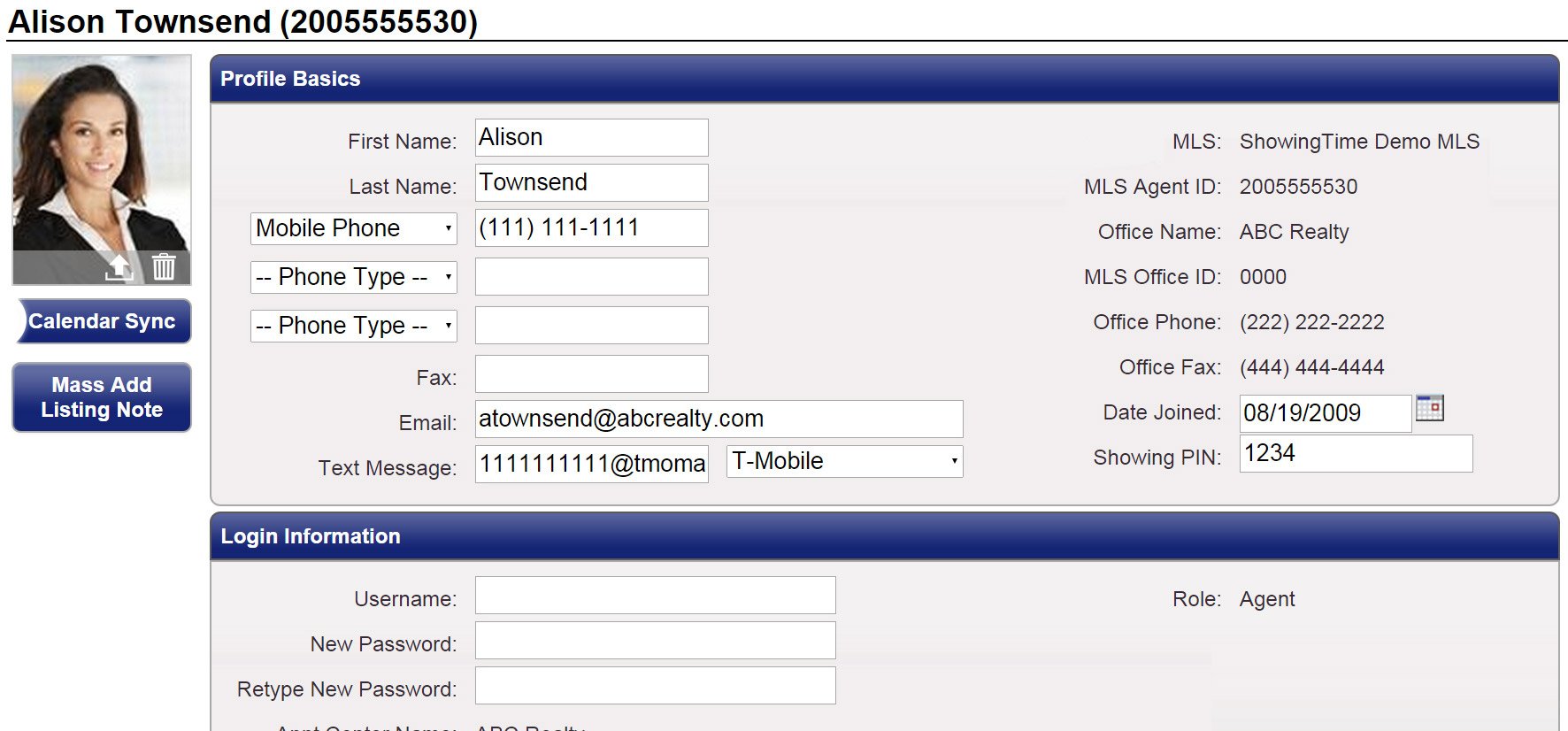
Step 1
Start by clicking My Profile
Step 2
From the sub-menu, click My Profile
Step 3
Once your profile has loaded, click on the Calendar Sync button
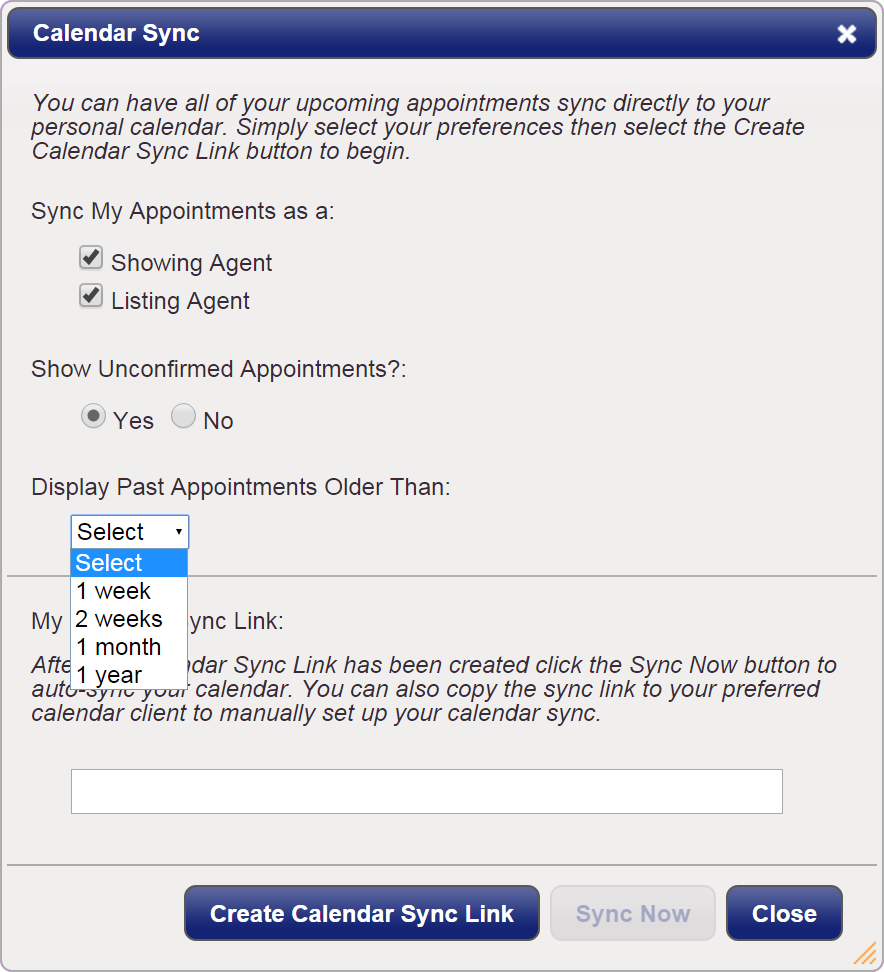
Step 4
Choose the time frame for which you would like to synchronize past appointments.
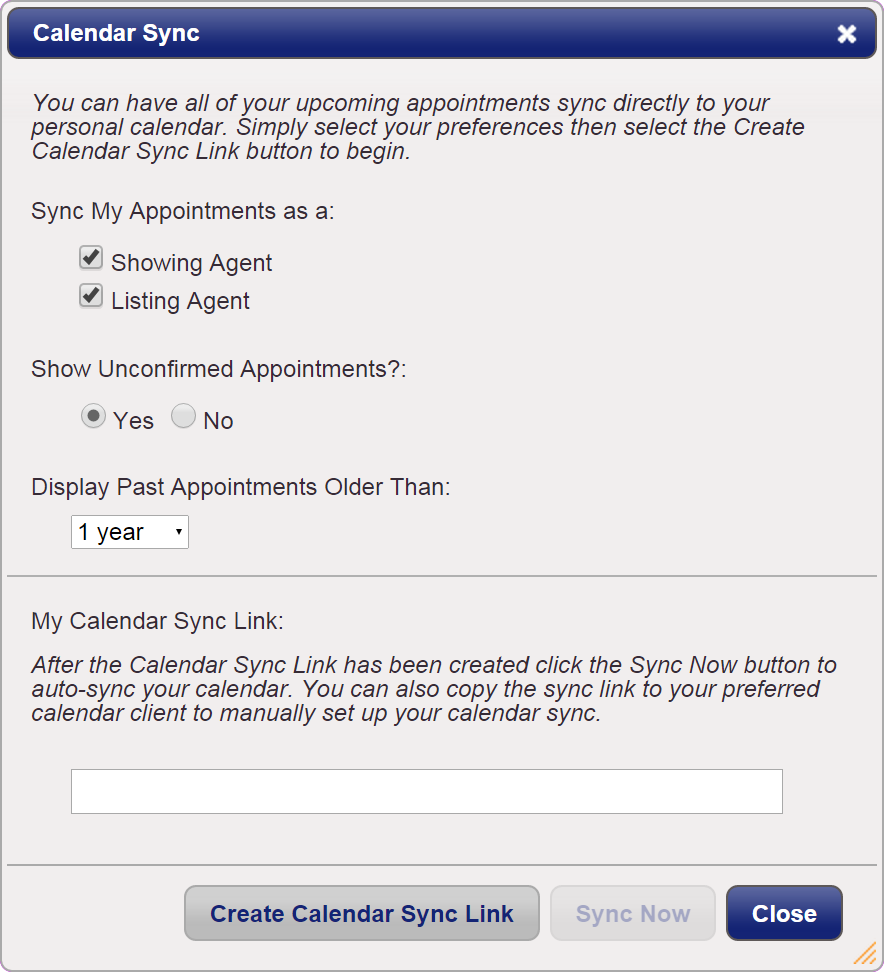
Step 5
Click the Create Calendar Sync Link button to generate a sync link URL
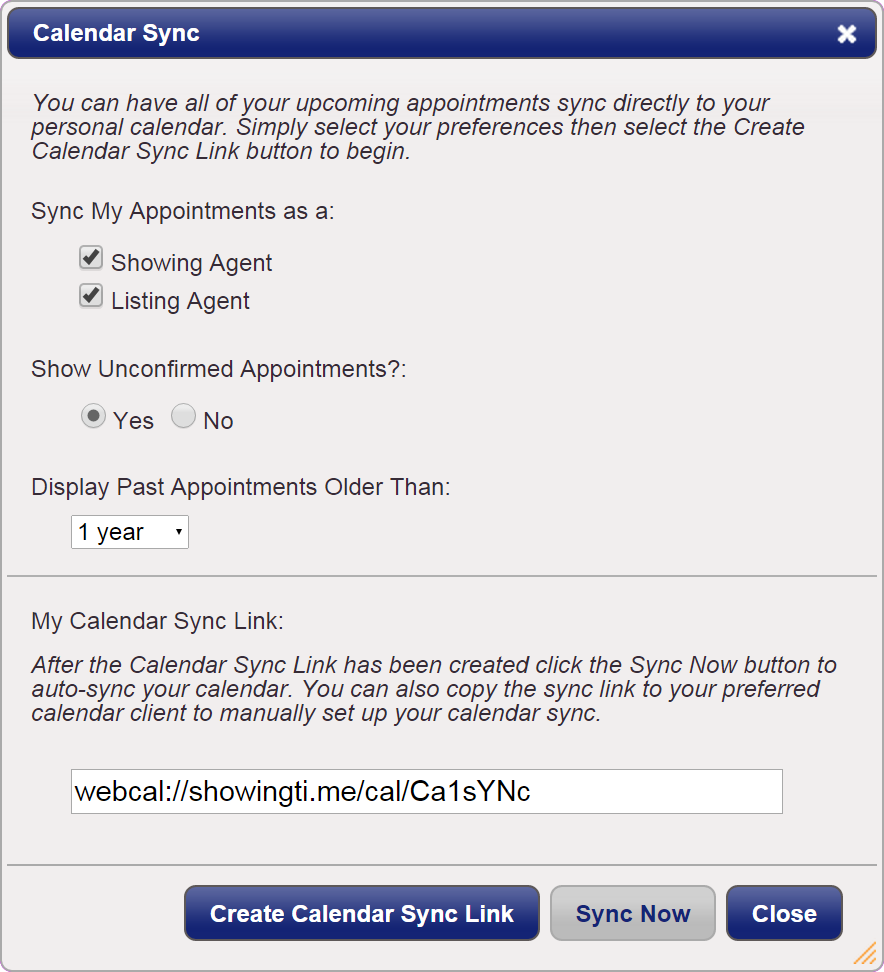
Step 6
Click the Sync Now button. You will be prompted to open your default ‘Calendar Application’.
Related Page: Mobile > Syncing Appointment(s) with your Calendar App
In order to sync your calendar with Google Calendar, you will need to complete the steps below on your desktop device. Google calendar may take up to 12 hours to sync information. This timeframe is not within ShowingTime’s control. You will also need to make sure that the google calendar is connected to your Juncture Lead Connector account.
Syncing with Google Calendar
- Copy the Calendar Sync Link that was created in the above steps.
- Sign in to your Gmail Account and Click Calendars
- Click the plus sign next to “Other Calendars”.
- Select From URL.
- Paste the Sync Link URL.
- Click the Add Calendar button.