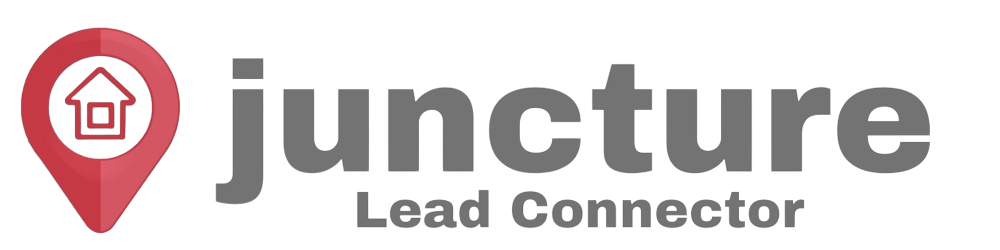Welcome to our Support Center
-
Getting Started
-
Integrations
- How to enable Google/Outlook Email Two-Way Sync
- Connecting Facebook To Juncture Lead Connector
- Facebook Pages missing in Page Selector Dropdown during integration.
- Facebook Lead Ad Integration & Troubleshooting Guide
- How To Download/Export Facebook Lead Ads and Manually Ad Them To Campaigns & Workflows
- How to integrate TikTok Lead Ads
- How to Connect Your Google My Business (GMB)
- Connect to Zapier
- Integrating Google Calendar
- Calendar Sync Options
- Review Widget Customization
- Chat Widget Overview
- Creating Your Chat Widget
- How to Install Your Chat Widget
-
Marketing
- How to reschedule an email campaign? (Email Builder)
- How to import HTML Email Templates/ Campaigns
- Social Media Posting - Overview
- How To Create A New Post
- Post Approval Flow
- Posting to LinkedIn
- Posting to Twitter
- Posting to Instagram
-
- How to check your Instagram profile type
- How to post Recurring Social Posts through the Social Planner?
- How to Use the Instagram Story Post Composer in Social Planner
- Instagram Reels Publishing Guide for the Social Planner
- Social Planner - Image, Video, Content and API limitations
- Social Media Posting - Overview
- How To Create A New Post
- Post Approval Flow
- Posting to LinkedIn
- Posting to Twitter
- Posting to Instagram
-
Reputation Management & Reviews
-
Mobile App
-
Calendar
-
Chat Widget
-
Blogging
-
Web Forms
-
Contacts
-
Sites
< All Topics
Print
Contact Types
PostedFebruary 11, 2024
UpdatedFebruary 11, 2024
Byadmin
Contact Types are like categories, labels, or groups you allocate to your contacts for easier and more useful segregation.
Assigning Contact Type
Contact can have only one Type at a time
- When creating a new contact, Contact type is a mandatory field with a dropdown to choose from the existing types.
- For an existing contact, the Contact Type can be updated on the contact details page
- Contact type can be assigned from the “Update Contact” action in Workflows.
Adding, renaming, or deleting Contact Types
Navigate to Settings > Custom Fields and search for “Contact Type” and click “Edit”
Filtering based on Contact Type
Use the “Type” filter in Smartlist filter to effectively create and save different filter views for different contact types.
Table of Contents