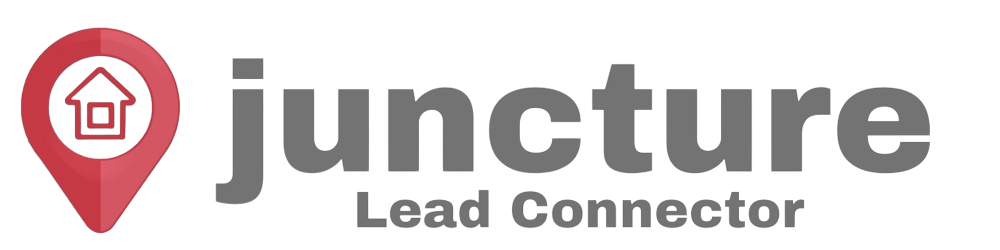-
Getting Started
-
Integrations
- How to enable Google/Outlook Email Two-Way Sync
- Connecting Facebook To Juncture Lead Connector
- Facebook Pages missing in Page Selector Dropdown during integration.
- Facebook Lead Ad Integration & Troubleshooting Guide
- How To Download/Export Facebook Lead Ads and Manually Ad Them To Campaigns & Workflows
- How to integrate TikTok Lead Ads
- How to Connect Your Google My Business (GMB)
- Connect to Zapier
- Integrating Google Calendar
- Calendar Sync Options
- Review Widget Customization
- Chat Widget Overview
- Creating Your Chat Widget
- How to Install Your Chat Widget
-
Marketing
- How to reschedule an email campaign? (Email Builder)
- How to import HTML Email Templates/ Campaigns
- Social Media Posting - Overview
- How To Create A New Post
- Post Approval Flow
- Posting to LinkedIn
- Posting to Twitter
- Posting to Instagram
-
- How to check your Instagram profile type
- How to post Recurring Social Posts through the Social Planner?
- How to Use the Instagram Story Post Composer in Social Planner
- Instagram Reels Publishing Guide for the Social Planner
- Social Planner - Image, Video, Content and API limitations
- Social Media Posting - Overview
- How To Create A New Post
- Post Approval Flow
- Posting to LinkedIn
- Posting to Twitter
- Posting to Instagram
-
Reputation Management & Reviews
-
Mobile App
-
Calendar
-
Chat Widget
-
Blogging
-
Web Forms
-
Contacts
-
Sites
Publish or Schedule Blog Post
After adding and saving your content, you will be required to set up the details when you click on the “Publish” button.
1.URL Slug
This will be the path for your blog post. Your URL will look like this: https://www.example.com/b/Blog Test
2. Blog post SEO details
If you want to edit the Blog post title, description, or Image, simply click on the “Edit” icon. Once you are done editing, click on the “Update Blog Post” button.
3.Category
This is optional. You can set the category up in blog settings by clicking on the “Add New Category” beside the category field.
4.Keywords
Add some keywords to your blog post.
5.Author
This is optional. If you want to add the author of a blog post, click on “Add New author” to set it up. When setting up you can add the URL of the author’s posts from their social media accounts.
6.Blog Status
Here you can decide the status of your blog by either;
7.Save as Draft
If you are not done reviewing your post, you can save it by keeping them in draft mode so you can access it later.
8.Publish
Once the blog details are reviewed then you can decide to publish the post immediately by clicking this option
9.Schedule & Publish
You can also schedule the date and time to publish the post. The minimum time duration you can schedule your post for is 15 mins from the set date and time. The time zone you are in will also be displayed here.