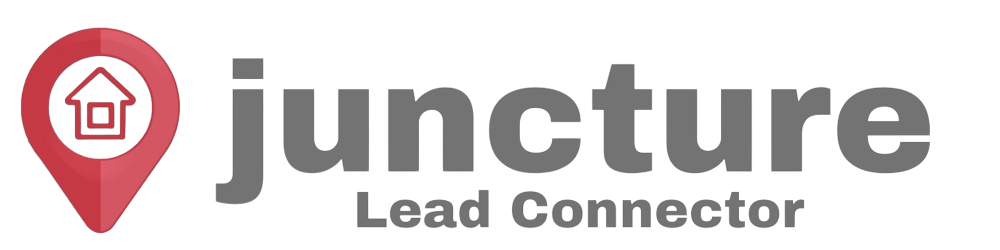-
Getting Started
-
Integrations
- How to enable Google/Outlook Email Two-Way Sync
- Connecting Facebook To Juncture Lead Connector
- Facebook Pages missing in Page Selector Dropdown during integration.
- Facebook Lead Ad Integration & Troubleshooting Guide
- How To Download/Export Facebook Lead Ads and Manually Ad Them To Campaigns & Workflows
- How to integrate TikTok Lead Ads
- How to Connect Your Google My Business (GMB)
- Connect to Zapier
- Integrating Google Calendar
- Calendar Sync Options
- Review Widget Customization
- Chat Widget Overview
- Creating Your Chat Widget
- How to Install Your Chat Widget
-
Marketing
- How to reschedule an email campaign? (Email Builder)
- How to import HTML Email Templates/ Campaigns
- Social Media Posting - Overview
- How To Create A New Post
- Post Approval Flow
- Posting to LinkedIn
- Posting to Twitter
- Posting to Instagram
-
- How to check your Instagram profile type
- How to post Recurring Social Posts through the Social Planner?
- How to Use the Instagram Story Post Composer in Social Planner
- Instagram Reels Publishing Guide for the Social Planner
- Social Planner - Image, Video, Content and API limitations
- Social Media Posting - Overview
- How To Create A New Post
- Post Approval Flow
- Posting to LinkedIn
- Posting to Twitter
- Posting to Instagram
-
Reputation Management & Reviews
-
Mobile App
-
Calendar
-
Chat Widget
-
Blogging
-
Web Forms
-
Contacts
-
Sites
Integrating Google Calendar
The first step is to integrate your Google account. To start, click Settings on the left menu, and then click Integrations in the top menu bar. Next, we’ll click the Connect button under the Google icon.
A new page will open for selecting your Google account. Click the account you’d like to integrate.
Enter your Google password and click Next.
And then Click Allow to grant permissions.
The page will close and you’ll return to the CRM. Click the Close button at the top right.
Back on the Integrations Settings, you can see that the Google account has been successfully integrated.
Calendar Configuration
Now, we’ll navigate to the My Profile section under the Settings Category. Scroll down to the Calendar Configuration option.
Click the Add button, select the Calendar you just integrated, and click Save. Any appointment assigned to you will sync to this calendar by default.
Calendar Conflict
Once you integrate your calendar, you can edit your Calendar conflicts by clicking the Add button. Check the boxes for the conflicts then click Save.