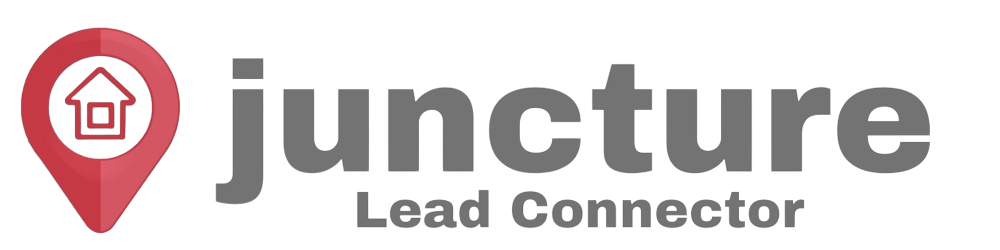-
Getting Started
-
Integrations
- How to enable Google/Outlook Email Two-Way Sync
- Connecting Facebook To Juncture Lead Connector
- Facebook Pages missing in Page Selector Dropdown during integration.
- Facebook Lead Ad Integration & Troubleshooting Guide
- How To Download/Export Facebook Lead Ads and Manually Ad Them To Campaigns & Workflows
- How to integrate TikTok Lead Ads
- How to Connect Your Google My Business (GMB)
- Connect to Zapier
- Integrating Google Calendar
- Calendar Sync Options
- Review Widget Customization
- Chat Widget Overview
- Creating Your Chat Widget
- How to Install Your Chat Widget
-
Marketing
- How to reschedule an email campaign? (Email Builder)
- How to import HTML Email Templates/ Campaigns
- Social Media Posting - Overview
- How To Create A New Post
- Post Approval Flow
- Posting to LinkedIn
- Posting to Twitter
- Posting to Instagram
-
- How to check your Instagram profile type
- How to post Recurring Social Posts through the Social Planner?
- How to Use the Instagram Story Post Composer in Social Planner
- Instagram Reels Publishing Guide for the Social Planner
- Social Planner - Image, Video, Content and API limitations
- Social Media Posting - Overview
- How To Create A New Post
- Post Approval Flow
- Posting to LinkedIn
- Posting to Twitter
- Posting to Instagram
-
Reputation Management & Reviews
-
Mobile App
-
Calendar
-
Chat Widget
-
Blogging
-
Web Forms
-
Contacts
-
Sites
How to import HTML Email Templates/ Campaigns
Are you tired of manually building email templates on different platforms, or do you happen to have several go-to templates?
With the HTML Email builder, you can effortlessly import your pre-existing email templates from various systems. This convenient feature saves you time and energy, as you can manage all your email campaigns in one unified platform while utilizing your top-performing emails.
Steps to Use HTML Email Templates/ Campaigns
The user will be required to visit the Marketing > Email Builder.
For Templates
- The user needs to click Create New Template.
- In the dropdown, there are 3 options. Select the option of Blank Template from the three options.
3. There will be a popup window with the option of Design Editor (drag and drop builder) and Code Editor (HTML builder). The user needs to select the Code Editor.
4. Once the Code Editor opens, please paste HTML in the Editor area to get the preview.
For Campaigns
- The user needs to click Create Campaign.
2. There will also be a screen with a list of all the templates and blank campaigns. Select the option of Blank Campaign to go forward.
3. There will be a popup window with the option of Design Editor (drag and drop builder) and Code Editor (HTML builder). The user needs to select the Code Editor.
4. Once the Code Editor opens, please paste HTML in the Editor area to get the preview.