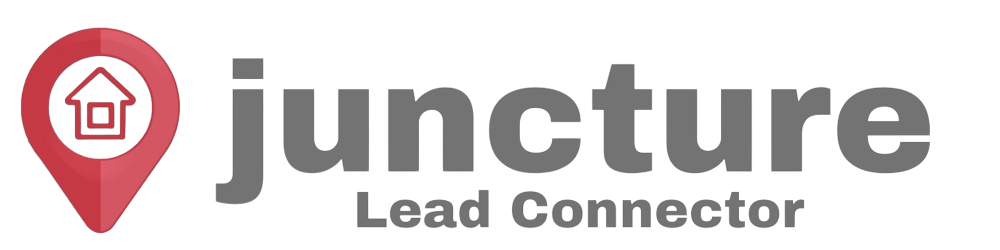Welcome to our Support Center
How to Create an Event Registration Form
Starting with a New Form
- Navigate to the forms section of the CRM and select the option to create a new form.
- Rename your form for easy identification. This can be done under the ‘Options’ tab or by clicking the pencil icon beside the name of the form on the upper panel.
Customizing Form Settings
- In the ‘Options’ tab, you can also customize the on-submit actions, integrate a Facebook pixel ID for tracking, and decide whether to enable sticky contact, which keeps the user’s information for future reference.
Styling Your Form
- Under the ‘Styles’ tab, you have the flexibility to change the form’s layout, font, and even add custom CSS. You can also choose to toggle the agency branding on or off, depending on your preference.
Adding Essential Fields
- The four most crucial fields to include are: First Name, Last Name, Phone Number, and Email. These fields are vital for basic attendee information.
- Add a submission button at the bottom of the form. This button is customizable in terms of color, text, width, and more.
Incorporating Additional Information
- If your event requires more detailed information, you can add custom fields. This is particularly useful for gathering data specific to the event.
Setting Up for Paid Events
- If your event requires payment for attendance, add a payment element to the form that will best suit the structure of your event.
Practical Examples and Use Cases
- Free Workshops: For a free educational workshop, you might only need the basic fields plus a few custom questions about the attendee’s current knowledge level or areas of interest.
- Paid Conferences: For a conference, you’ll use the payment integration feature to sell tickets. You might also add fields for dietary preferences or T-shirt sizes if you’re providing meals or event merchandise.
Troubleshooting and FAQs
Q: What if I need to collect more detailed information?
- A: Utilize custom fields to add any specific questions relevant to your event.
Q: How do I ensure my form matches my event’s branding?
- A: Use the ‘Styles’ tab to customize the look of your form, ensuring it aligns with your event’s theme and branding.
Q: Can I track form submissions for marketing purposes?
- A: Yes, by integrating a Facebook pixel ID in the form’s options, you can track submissions and optimize your marketing efforts.