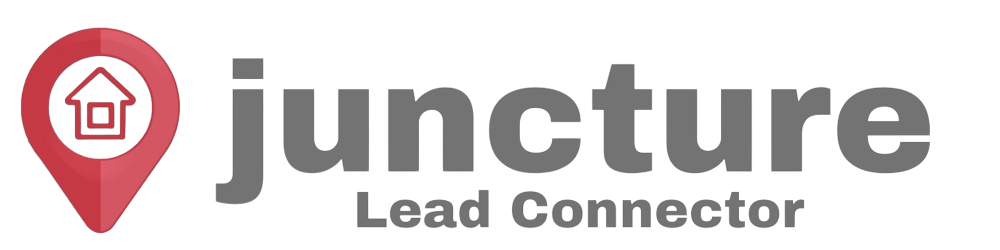-
Getting Started
-
Integrations
- How to enable Google/Outlook Email Two-Way Sync
- Connecting Facebook To Juncture Lead Connector
- Facebook Pages missing in Page Selector Dropdown during integration.
- Facebook Lead Ad Integration & Troubleshooting Guide
- How To Download/Export Facebook Lead Ads and Manually Ad Them To Campaigns & Workflows
- How to integrate TikTok Lead Ads
- How to Connect Your Google My Business (GMB)
- Connect to Zapier
- Integrating Google Calendar
- Calendar Sync Options
- Review Widget Customization
- Chat Widget Overview
- Creating Your Chat Widget
- How to Install Your Chat Widget
-
Marketing
- How to reschedule an email campaign? (Email Builder)
- How to import HTML Email Templates/ Campaigns
- Social Media Posting - Overview
- How To Create A New Post
- Post Approval Flow
- Posting to LinkedIn
- Posting to Twitter
- Posting to Instagram
-
- How to check your Instagram profile type
- How to post Recurring Social Posts through the Social Planner?
- How to Use the Instagram Story Post Composer in Social Planner
- Instagram Reels Publishing Guide for the Social Planner
- Social Planner - Image, Video, Content and API limitations
- Social Media Posting - Overview
- How To Create A New Post
- Post Approval Flow
- Posting to LinkedIn
- Posting to Twitter
- Posting to Instagram
-
Reputation Management & Reviews
-
Mobile App
-
Calendar
-
Chat Widget
-
Blogging
-
Web Forms
-
Contacts
-
Sites
Facebook Pages missing in Page Selector Dropdown during integration.
The issue with Facebook Business Page(s) not showing up when you integrate FB with your CRM account is relatively common, and this article aims to help you troubleshoot that.
How to fix the issue with FB pages not showing up in the Page Selector dropdown?
You will start by going to your Facebook account. Followed by that, you will head over to the top right avatar icon with your profile picture in it and then head to Settings and Privacy:
Inside Settings and Privacy, click on Settings.
You can follow that up by going to Business Integrations on the left:
Once there, please click on view and edit in front of the LeadConnector app:
Please make sure that all the toggles are turned on; scroll down all the way and toggle everything on:
Please Note:
Only the User that integrated the FB page will be able to see that page in the dropdown of pages. They need to be the admin of that FB page to see it in the dropdown of pages and will no longer see other accounts' FB Pages in the list.
When a list of pages shows up with checkboxes in front of them, mark all those pages that are relevant to your Agency’s sub-accounts:
Once done, please click on Save.
Please Note:
If there are pages already marked over here, Please DO NOT unmark them, as this will break off their integration with your agency's sub accounts even if you are not currently trying to integrate them in this sub account.