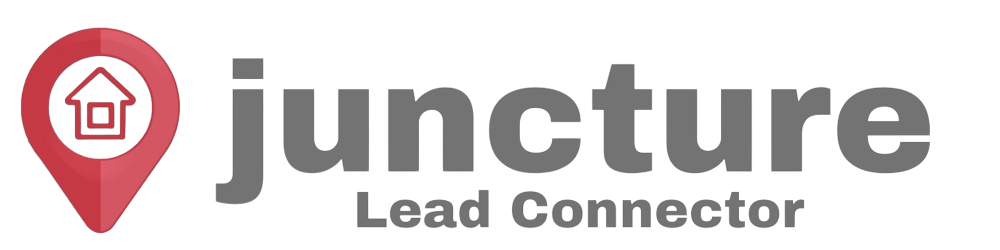Welcome to our Support Center
Creating A Client Request Form
Step 1: Accessing the Form Builder
- Navigate to the Form Section: Start by clicking on “Sites” in the left sidebar of your CRM dashboard. Then, head to “Forms” on the top menu and select “Builder”.
- Initiate a New Form: Click on “Add Form” to begin crafting your new form.
Step 2: Configuring Your Form
Understanding the Interface: Upon starting, you’ll notice three tabs at the top: Fields, Styles, and Options.
- Fields: This is where you’ll add the information your clients will fill out.
- Styles: This tab allows for customization of the form’s appearance.
- Options: Here, you can name your form and configure submission settings.
Naming Your Form: In the Options tab, start by giving your form a unique name that reflects its purpose.
Step 3: Adding and Customizing Fields
- Adding Essential Fields: Switch back to the Fields tab. Here, you can drag essential fields such as first name, last name, phone number, and email into your form. These are crucial for client identification and should be marked as required.
- Customization: By clicking on a field within the form, you can edit its properties on the right side, including marking it as required.
- Incorporating a Submit Button: Ensure to add a submit button at the bottom of your form. This is what clients will click to send their request.
Step 4: Styling Your Form
- Customization Options: In the Styles tab, you have various options to customize your form’s look, including background color, corner radius, and width.
- Advanced Styling: For more advanced customization, you can add custom CSS and incorporate your agency branding at the bottom of the Styles tab.
Step 5: Configuring Submission Options
- Post-Submission Actions: In the Options tab, decide what happens after a client submits the form. You can choose to display a message, which you can customize right there.
- Integration Options: Here, you can also add your Facebook Pixel ID and configure related settings.
- Sticky Contact Feature: Enable the sticky contact feature if needed for enhanced client interaction.
Step 6: Utilizing Custom Fields
- Adding Custom Fields: If the predefined fields do not meet all your needs, you can add custom fields from the Fields tab. You have the option to use existing custom fields or create new ones.
Troubleshooting and FAQs
- What if my form is not saving? Ensure all required fields are filled and that your internet connection is stable.
- Can I edit a form after creating it? Yes, forms can be edited at any time to update fields, styles, or options.