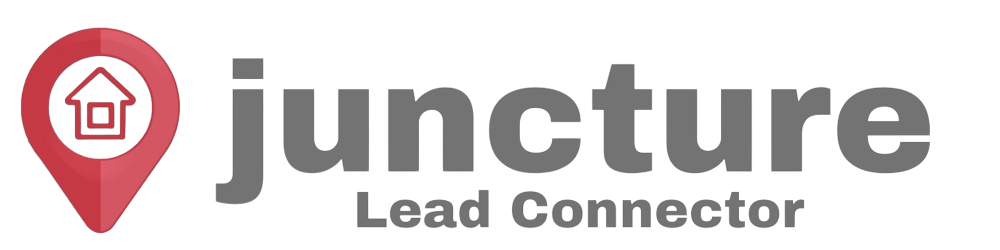-
Getting Started
-
Integrations
- How to enable Google/Outlook Email Two-Way Sync
- Connecting Facebook To Juncture Lead Connector
- Facebook Pages missing in Page Selector Dropdown during integration.
- Facebook Lead Ad Integration & Troubleshooting Guide
- How To Download/Export Facebook Lead Ads and Manually Ad Them To Campaigns & Workflows
- How to integrate TikTok Lead Ads
- How to Connect Your Google My Business (GMB)
- Connect to Zapier
- Integrating Google Calendar
- Calendar Sync Options
- Review Widget Customization
- Chat Widget Overview
- Creating Your Chat Widget
- How to Install Your Chat Widget
-
Marketing
- How to reschedule an email campaign? (Email Builder)
- How to import HTML Email Templates/ Campaigns
- Social Media Posting - Overview
- How To Create A New Post
- Post Approval Flow
- Posting to LinkedIn
- Posting to Twitter
- Posting to Instagram
-
- How to check your Instagram profile type
- How to post Recurring Social Posts through the Social Planner?
- How to Use the Instagram Story Post Composer in Social Planner
- Instagram Reels Publishing Guide for the Social Planner
- Social Planner - Image, Video, Content and API limitations
- Social Media Posting - Overview
- How To Create A New Post
- Post Approval Flow
- Posting to LinkedIn
- Posting to Twitter
- Posting to Instagram
-
Reputation Management & Reviews
-
Mobile App
-
Calendar
-
Chat Widget
-
Blogging
-
Web Forms
-
Contacts
-
Sites
Conversations in the Mobile App
With a more intuitive view for replies suggested by Conversation AI, the ability to send review requests directly from the conversations screen, and the option to view external call logs, managing conversations on your mobile device has never been more efficient.
Access Conversations
Open the mobile app and navigate to the conversations section. Select one of your ongoing conversations.
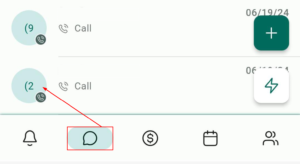
View AI-Generated Replies
When the Conversation AI generates replies, open the bottom sheet to view the complete text of each suggestion. Tap on the most suitable reply to send it.
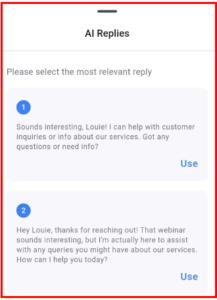
Send Review Requests
Tap on the three-dot actions dropdown and select “Send Review Request” to send a review request directly from the conversation window.
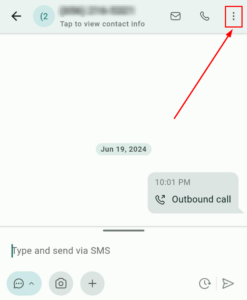
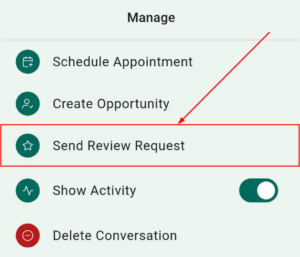
View External Call Logs
External calls made to the contact will appear in the conversation window, providing a detailed log of all communications.
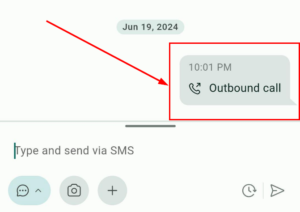
By utilizing these features, managing conversations on mobile is not only easier but also more comprehensive and user-friendly. Update your mobile app to the latest version today to elevate your communication capabilities.